Preface:
Smart home devices, such as smart air conditioners, have revolutionized the way we control home appliances. Using Google Home to control your air conditioner with voice commands can make your life much easier. However, sometimes, users face challenges when trying to link their Smart Life air conditioner with Google Home. This blog will guide you through the possible reasons and solutions to fix the “Smart Life air conditioner not linking to Google Home” issue.
—
1. How Do Smart Life and Google Home Work Together?
About the Smart Life App: The Smart Life app is designed to control a variety of smart devices, including air conditioners, lights, and other appliances, from a single platform. It allows users to remotely manage their devices with ease.
Google Home Overview: Google Home integrates with the Smart Life app to enable voice commands for your devices, which can be particularly helpful for hands-free operation.
Common Linkage Process: Typically, linking the Smart Life app with Google Home involves syncing the device through the Google Home app. However, due to network, configuration, or app issues, some users experience difficulties.
—
2. Common Issues with Linking Smart Life Air Conditioner to Google Home
Wi-Fi Connection Issues: Google Home and Smart Life both rely on a stable Wi-Fi connection. If the connection is weak or unstable, linking might fail.
Outdated App Version: Older versions of Smart Life or Google Home apps can cause compatibility issues.
Configuration Errors: Incorrect setup in the Smart Life app or Google Home app can prevent the device from linking properly.
Account Sync Issues: If the Smart Life account isn’t properly synced with Google Home, the air conditioner won’t show up.
—
3. Step-by-Step Guide to Resolve the Issue
Step 1: Check Your Wi-Fi Connection
Use 2.4 GHz Wi-Fi: Most smart devices, including many air conditioners, work on a 2.4 GHz Wi-Fi frequency. Ensure your phone and Google Home device are on this network.
Check the Router Placement: If the router is far from the air conditioner, it may affect the connection. Try moving the router closer to the device or use a Wi-Fi extender.
Step 2: Update Both Apps
Ensure Apps are Up-to-Date: Open the App Store or Google Play Store to check for updates for both the Smart Life and Google Home apps. Compatibility issues can often be resolved with the latest updates.
Clear App Cache: Sometimes clearing the app cache can help resolve minor glitches. Go to your phone’s settings, find the app settings for Google Home and Smart Life, and clear the cache.
Step 3: Reconfigure the Device
Remove and Re-add the Device: In the Smart Life app, remove the air conditioner and then re-add it by following the app’s instructions. This process can refresh the connection.
Add Device in Google Home: Open the Google Home app, go to the “+” icon to add a new device, and select “Works with Google.” Search for the Smart Life app and link your account if prompted. Ensure you follow the instructions carefully to avoid missing any steps.

4. Additional Tips for Troubleshooting
Check Google Account Settings
Verify Google Account: Ensure that you’re logged into the correct Google account in the Google Home app, especially if you have multiple accounts. You must also link the same Smart Life account in both Google Home and Smart Life apps.
Account Sync: If you face syncing issues, try logging out of your Google account in the Google Home app and logging back in. Re-link your Smart Life account in Google Home.
Perform a Factory Reset
Factory Reset the Air Conditioner: If you’re still facing issues, try resetting the air conditioner to its factory settings. This will erase previous configurations and may help to resolve the issue.
Factory Reset Google Home Device: As a last resort, perform a factory reset on your Google Home device. Follow Google’s instructions for your specific model to reset it, then attempt to reconnect.
App Permissions
Enable Necessary Permissions: Ensure both Google Home and Smart Life apps have the necessary permissions to access your device’s location, Wi-Fi, and other required features. Go to your phone’s settings, select the apps, and enable all necessary permissions.
—
5. Common Error Messages and Their Fixes
Here are a few error messages you might encounter and their potential solutions:
Connection Failed: Ensure your Wi-Fi network is active and stable. Try reconnecting after rebooting the router.
Account Sync Error: This error often occurs due to login issues. Log out from both Google Home and Smart Life apps, then log back in and re-link the accounts.
App Crash: If either app keeps crashing, uninstall and reinstall it. Ensure you’re using the latest version to avoid bugs.
—
6. FAQs for Resolving Google Home and Smart Life Link Issues
Q: Why can’t my air conditioner connect to Google Home even though it’s connected to the Smart Life app?
A: It could be due to an unstable Wi-Fi connection, outdated apps, or configuration issues. Ensure you’re connected to a 2.4 GHz Wi-Fi network and both apps are up-to-date.
Q: Do I need to reset my air conditioner every time I encounter this issue?
A: Not necessarily. Try the basic troubleshooting steps first, such as updating apps and checking your Wi-Fi. Resetting the air conditioner should be the last step.
Q: Why does my Google Home app show “Device not found”?
A: This error might appear if your Smart Life account is not properly linked with Google Home. Try re-linking your Smart Life account in the Google Home app.
—
Completion :
Troubleshooting the “Smart Life air conditioner not linking to Google Home” issue can feel challenging, but with a few straightforward steps, most problems can be solved. By ensuring a strong Wi-Fi connection, updating apps, and checking device settings, you can easily link your smart air conditioner to Google Home and enjoy hands-free control over your device.
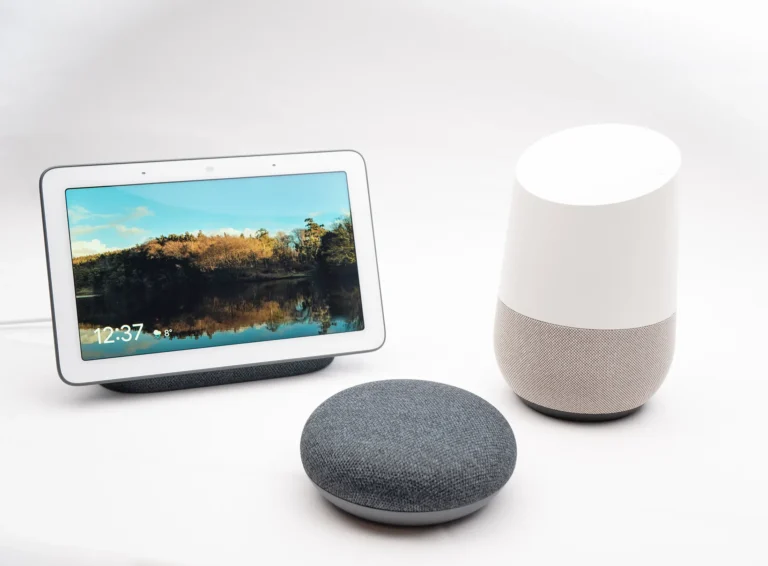


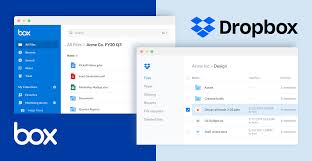
Leave a Reply